How to Increase the Maximum File Upload Size in WordPress
- September 7, 2016
- Posted by: Faisal Ahammad
- Category: WordPress Tutorial
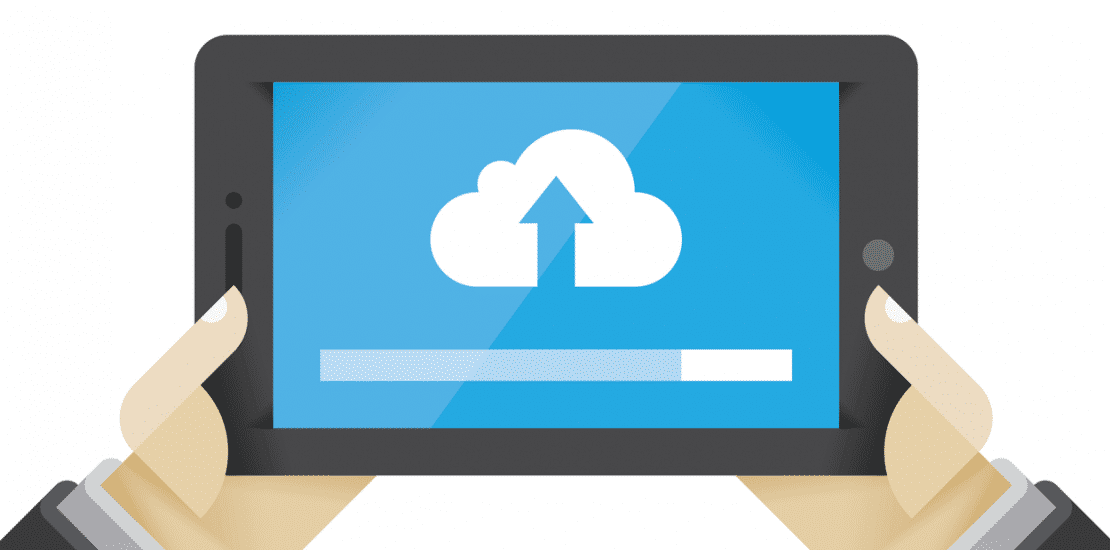
Depending on the web hosting company you choose and the package you select, each of you will see maximum file upload limit on your Media Uploader page in WordPress. For some it is as low as 2MB which is clearly not enough for media files like (audio / video). Most pictures are under 2MB, so it is fine for just pictures. In this article, we will show you how to increase the maximum file upload size in WordPress.
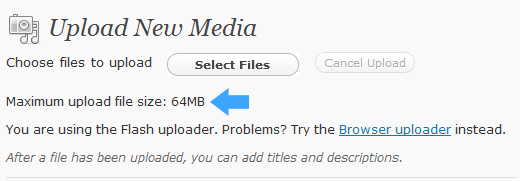
Note: This is an intermediate level tutorial. It may not work with some shared hosts in which case you would have to ask your hosting service provider for support. We use HostGator, and they are more than helpful when it comes to issues like this.
1: Theme Functions File
There are cases where we have seen that just by adding the following code in the theme function’s file, you can increase the upload size:
@ini_set( 'upload_max_size' , '64M' ); @ini_set( 'post_max_size', '64M'); @ini_set( 'max_execution_time', '300' );
2. Create or Edit an existing PHP.INI file
In most cases if you are on a shared host, you will not see a php.ini file in your directory. If you do not see one, then create a file called php.ini and upload it in the root folder. In that file add the following code:
upload_max_filesize = 64M post_max_size = 64M max_execution_time = 300
3. htaccess Method
Some people have tried using the htaccess method where by modifying the .htaccess file in the root directory, you can increase the maximum upload size in WordPress. Open or create the .htaccess file in the root folder and add the following code:
php_value upload_max_filesize 64M php_value post_max_size 64M php_value max_execution_time 300 php_value max_input_time 300
Again, it is important that we emphasize that if you are on a shared hosting package, then these techniques may not work. In that case, you would have to contact your web hosting provider to increase the limit for you. Some hosts completely turn down their users. We recommend that you use GFNhosting. Their support folks are very helpful in these situations.
