How to Completely Remove Comments From Your WordPress Site
- November 27, 2016
- Posted by: Sadman Sakib
- Category: WordPress Tutorial
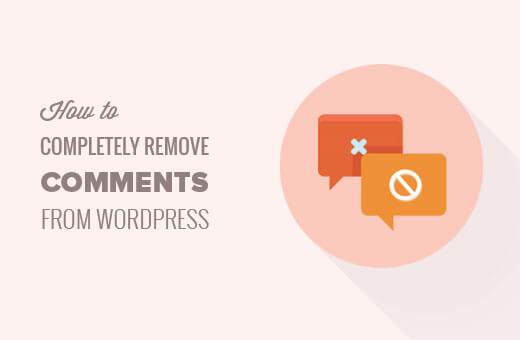
Do you want to completely remove comments from your WordPress site? If you only use static pages on your website or simply don’t want to have comments on your posts, then you can easily disable all comments in WordPress. In this article, we will show you how to completely remove comments from your WordPress site.
Why Remove Comments in WordPress?
Many WordPress users are small business owners who don’t add a blog section on their website. Their site mainly consists of static pages which makes comments useless.
While you can easily disable comments on WordPress pages, this does not completely remove comments from your WordPress site.
On the other hand, some bloggers don’t want to use comments at all. They believe that comments are a distraction, and their blogs can do without having a comments.
Now the problem is that most WordPress themes have built-in support for comments. This means that even if you manually turn off comments, they may still pop up here and there.
Wouldn’t it be nice to get rid of comments with just a click?
Let’s see how to completely remove WordPress comments from your WordPress site without leaving any traces.
Disabling Comments in WordPress
First thing you need to do is install and activate the Disable Comments plugin.
Upon activation, you need to visit Settings » Disable Comments page to configure plugin settings.
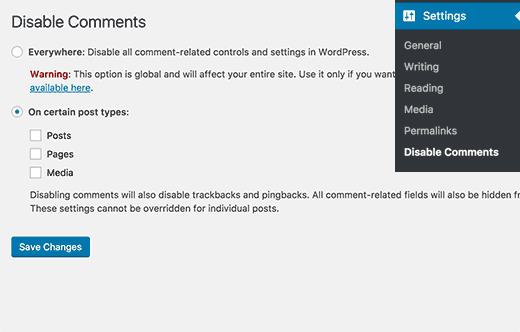
The settings page is divided into two sections.
You can completely disable comments everywhere on your WordPress site or you can selectively disable them on posts, pages, or any custom post types.
Select the first option to completely disable WordPress comments on your website.
Don’t forget to click on the save changes button to store your settings.
Disable Comments plugin will now completely disable comments on your WordPress site. You can now visit any post on your website to see it in action.
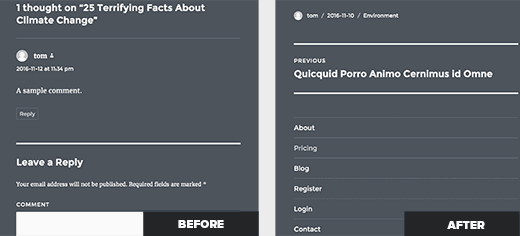
Since comments will not be displayed, there is no need to delete existing comments.
The plugin will also remove the comments menu item and all mentions of comments from your WordPress site’s admin area.
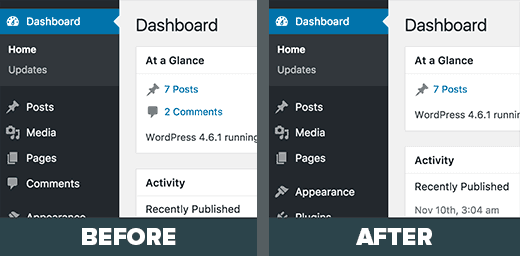
Removing ‘Comments Are Closed’ and Existing Comments in WordPress
Disable Comments plugin removes comment form, stops displaying existing comments, and even removes messages like ‘Comments are closed’ from old posts.
However, if your WordPress theme is not properly checking the comment status. Then you can ask your theme developer to fix this, because this is not a standard compliant approach.
Alternatively, you can also try fixing it yourself by following the instructions below:
First, connect to your WordPress site using FTP Client or File Manager in cPanel. Now navigate to your current theme folder which will be located in /wp-content/themes/ folder.
In your theme folder, you need to locate the file comments.php and rename it to comments_old.php.
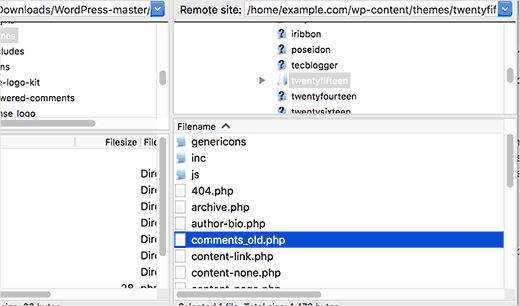
Next, you need to right click and select ‘Create new file’ option in your FTP client.
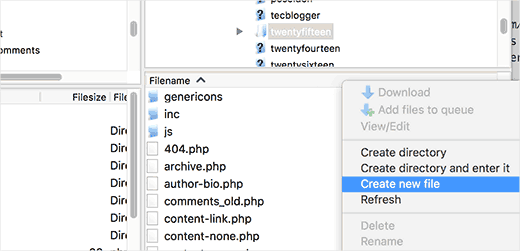
Name your new file comments.php and click OK button.
This trick simply serves an empty comments template to your WordPress theme so no comments or comment related messages will be shown.
If your WordPress theme does not have comments.php file, then you need to ask your theme developer which file you need to edit.
That’s all, we hope this article help you learn how to complete remove comments from your WordPress site.
